Instruction
The calculator is made of 3 main parts. From the top we have: Attacker (red), Defender (blue) and Results (stats comparison). To see them all you will have to scroll down.
Different ways of using the calculator
- If you have a spy report you can put in numbers and the calculator will show you defenders weakest point and suggest the most effective type of units to be used in attack.
- You can also type in offensive units and compare attack power to defense ratios, see estimated loses etc.
- Lets say you have results from the in-game simulator and would like to know who, the attacker or defender, is actually going to lose more resources. You can also do 2 different in-game simulations using 2 different offensive waves and compare them to see which attack will cost less amount of resources. Only because there are 2 parts - attacker and defender - it doesn't mean you cant use both tables to compare 2 offensive or defensive armies. In the Results part you will see difference in used resources and population.
Cells that can be edited (you only input data in the pink and blue cells)
Number of units
First
Column A: type in the provided pink and blue boxes number of units. Red
for Attacker and blue for Defender. Some of the units name cells are
colored to warn you about their type. For example in the Attacker part,
Swordsmen and Archers are highlighted in blue because they are not
offensive units and should not be used in attack. However I do realise
that some people like to send them with Colony Ship, so I added them
just in case. Same with Light Ships in the Defender part - they should
not be used to defend but sometimes you might catch them in enemy harbor
with other ships.
Boosts/spells
On the right side you will see smaller tables with things like: Phalanx, Desire, Heroic Power, Commander, Walls Lvl, Tower, B. Ram (Battering Ram), Desire, F.Wind (Favourable Wind), Captain.
You should type in the pink boxes "1" if the specified boost/spell is
active, otherwise leave "0". Simply, "1"=yes "0"=no, except City Walls
where you type in the appropriate level (0-25).
If
you select 2 divine spells at the same time, the calculator will
produce error message "2 Spells" - this is because you cant have 2
active spells on any offensive wave at the same time.
Militia
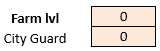 You can add militia as well - type in the number or use the special box provided to the right. In the "City Guard"
just type in "1" if you assume that the research is active in the city.
"Farm lvl" = Farm Level. Remember that there is a cap for militia =
375.
You can add militia as well - type in the number or use the special box provided to the right. In the "City Guard"
just type in "1" if you assume that the research is active in the city.
"Farm lvl" = Farm Level. Remember that there is a cap for militia =
375.
Morale Factor
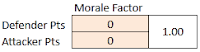 To
get more accurate results in worlds using morale system, you can also
type in player points so the calculator could adjust results
accordingly.
To
get more accurate results in worlds using morale system, you can also
type in player points so the calculator could adjust results
accordingly.
Results
Results
part will show you different kind of information. They are
self-explanatory. Only remember that the Estimated Figures are rough
estimations as I don't know the real battle formula and cant precisely
calculate results of battles and therefore I cant tell you which units
when used in attack will be the most efficient ones. However I'm able to
calculate which units will be the most effective.
Additionally
you can find some extra information in the Attacker and Defender parts
if you look closer. They will basically tell you all details that you
might want to know but are not really super important. Its more for
people who do their own research.
You
will also notice little black circles (pie charts) which represent
attackers casualties. The whole black circle means that 100% of
attacking units will die. Half white/ half black means that around 50%
of attacking units will die etc. These are just rough estimates which
are visual form of help - thanks to them you can quickly see results
without looking into numbers.
Red and Blue pie charts represent Attack/Defense Ratio.
Session timeout: You should not leave the calculator for longer as inactivity will terminate your session. When
you open a workbook in the browser, the server creates a session and
loads the latest version of the workbook. If the user does not end the
session, the server can end the session if
it detects no user interaction within a predetermined amount of time.
To prevent a session timeout, you must interact with the workbook. This
might include navigation around the workbook or any
other activity that you do with the elements of the workbook. When the
server detects user interaction with the workbook, it keeps the session
active.
Also note that it might take few second for the
workbook to perform calculations (it depends on the speed of connection
with the server - on my computer it takes around 3 seconds.)
Bugs
Please
if you find something not working as intended report it to me by using
the comment box below. I tried my best to make it work as good as
possible, but since the calculator has so many different features, I
could have missed some minor errors.
Hope you find it useful. Enjoy,
GROM


cost of CS is 10000 not 1000. very picky on that, but bravo, very nice work
ReplyDeleteThanks, will fix that
DeleteExcellent...many thanks :-)
ReplyDeleteThank you!!
ReplyDelete